This blog has moved to www.nongeekperspective.com. There you will find new posts
Monday, July 31, 2006
A Classroom for Ubuntu Users
Ubuntu has announced a new project: The Classroom. It is an irc based instructional service that seems focussed on assisting new users in using their new Ubuntu, Kubuntu and Xubuntu systems, although they say that "The Classroom will attempt to have sessions for all levels of expertise, from beginner to advanced". So, it may be interesting for not-so-new users. Classes will be held in #ubuntu-classroom on chat.freenode.net
For more information and schedule visit The Classroom site.
Add to: del.cio.us | digg | furl | blinklist | netvouz
For more information and schedule visit The Classroom site.
Add to: del.cio.us | digg | furl | blinklist | netvouz
Tuesday, July 25, 2006
Configuring a Trash Bin for Xubuntu
If you have read the "Xubuntu Desktop Guide" you know that "Xubuntu does not currently feature a trash bin. Deleted files can not be restored". And after a quick scan to the changelog for xfce4.4 beta2 I think that we have to wait a little more. However, there are a hack for that and I extended it to be used in Thunar.
The Basics
Using the hack in Thunar
To use the trash bin in Thunar we just need to create a new custom action. That's easy:
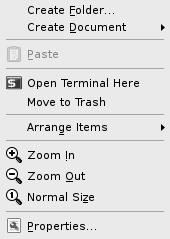
Notice that you must create manually a folder named
This can be improved, of course. I wait for your comments.
Add to: del.cio.us | digg | furl | blinklist | netvouz
The Basics
The original hack may result inconvenient for some users: it can be used only in the terminal. For convenience I quote the interesting thing:
Currently, Xubuntu doesn’t have an option to move files to the trash. You can, however, recreate it in the terminal:First, create a file named
/usr/bin/del:
sudo mousepad /usr/bin/delCopy and paste the following into the file:
#!/bin/bash
mv -vi -- "$@" $HOME/.TrashSave, exit, and make the file executable. Run
sudo chmod -v 755 /usr/bin/del.
Using the hack in Thunar
To use the trash bin in Thunar we just need to create a new custom action. That's easy:
- Follow all the steps described in the previous section.
- Open Thunar and select "configure custom actions..." in the Edit menu.
- Add a new action by pressing the "+" button.
- In the dialog, set the options like shown in the figure. Name it like you want. I named it "Move to trash".

- In the "appearance conditions" tab leave pattern as "*" and select all the check boxes. See second figure.

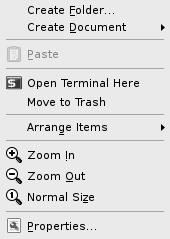
Notice that you must create manually a folder named
.Trash in your home folder and that there is no restore option. If you want to restore a file you have to move it from the .Trash folder to the original location.This can be improved, of course. I wait for your comments.
Add to: del.cio.us | digg | furl | blinklist | netvouz
Sunday, July 23, 2006
Getting Sound from Firefox/Thunderbird and Other Programs
The procedure described in my "Multimedia in Xubuntu Made Easy" post is used to play audio and video in standalone players and many other programs. However, there are still many programs, like mozilla firefox/thunderbird that doesn't play anything, some of them uses esd.
Such programs needs this packages to be installed:
esound, esound-clients, esound-common, libesd-alsa0.
Some packages may be selected automatically for install after by selecting the esound package, however the esound, esound-clients and esound-common packages may be located in the Multimedia section in Synaptic Package Manager and libesd-alsa0 in the Libraries section.
After installing these packages should be posible to get sound from most programs. Please post a comment if you have any question or suggestion.
Add to: del.cio.us | digg | furl | blinklist | netvouz
Such programs needs this packages to be installed:
esound, esound-clients, esound-common, libesd-alsa0.
Some packages may be selected automatically for install after by selecting the esound package, however the esound, esound-clients and esound-common packages may be located in the Multimedia section in Synaptic Package Manager and libesd-alsa0 in the Libraries section.
After installing these packages should be posible to get sound from most programs. Please post a comment if you have any question or suggestion.
Add to: del.cio.us | digg | furl | blinklist | netvouz
Tuesday, July 18, 2006
Install win32 Codecs in Xubuntu Without Editing Files
Update: You may find interesting reading this updated post about multimedia in Xubuntu first.
In the previous post we've seen how to get multimedia support in Xubuntu and that there are debian package and tarball formats of w32codecs, the package containing the codecs needed to play most popular formats. Most (if not all) debian packages for this purpose install the codecs in /usr/lib/win32 folder and xine look for these files in the /usr/lib/codecs, so we need to edit the xine configuration file (located in your home folder) to point it to the right folder. Here is presented an alternative for those that doesn't like to edit config files.
You need to extract the package content and then copy the files to /usr/lib/codecs which is the default location for xine. To do so just type in a terminal window:
where filename is the name of the w32codecs package. Now copy these files to /usr/lib/codecs.
That's all. Now you have all the codecs provided by the debian package in the right folder.
Note: you can check where the package install the codecs. Open the package with Gdebi by double clicking on it and select "included files" tab.
Either you have problems or a successful installation, please post a comment.
Add to: del.cio.us | digg | furl | blinklist | netvouz
In the previous post we've seen how to get multimedia support in Xubuntu and that there are debian package and tarball formats of w32codecs, the package containing the codecs needed to play most popular formats. Most (if not all) debian packages for this purpose install the codecs in /usr/lib/win32 folder and xine look for these files in the /usr/lib/codecs, so we need to edit the xine configuration file (located in your home folder) to point it to the right folder. Here is presented an alternative for those that doesn't like to edit config files.
You need to extract the package content and then copy the files to /usr/lib/codecs which is the default location for xine. To do so just type in a terminal window:
dpkg −x filenamewhere filename is the name of the w32codecs package. Now copy these files to /usr/lib/codecs.
That's all. Now you have all the codecs provided by the debian package in the right folder.
Note: you can check where the package install the codecs. Open the package with Gdebi by double clicking on it and select "included files" tab.
Either you have problems or a successful installation, please post a comment.
Add to: del.cio.us | digg | furl | blinklist | netvouz
Monday, July 17, 2006
Multimedia in Xubuntu Made Easy
Important Update: You may prefer to read "Multimedia in Xubuntu Has Never Been So Easy" first.
If you use Xubuntu then it's very likely you don't need to read the "Get Multimedia support" chapter in the Xubuntu Desktop Guide to know that "Xubuntu comes with very limited multi-media support". That's because "many popular multimedia formats are not free: They are protected either by patent or license restrictions". But here you will find an easy way to get multimedia support in Xubuntu.
It is not necessary to install Gstreamer as stated in the Xubuntu Desktop Guide. Xubuntu comes with xine, a library that allows to play many multimedia file types, both audio and video. We just have to install the proper codecs. There are just two packages needed for this: libxine-extracodecs and w32codecs.
Downloading the codecs
You can download libxine-extracodecs package from this link:
http://packages.ubuntu.com/dapper/libs/libxine-extracodecs
w32codecs package comes in two flavors. One is the "essential" tarball you can download from mplayer download page. The other flavor is a debian package. I call them flavors and not formats because the package content is not the same. There are more codecs in the debian package, so you might prefer this flavor as it enables more file formats to play.
You can find w32codecs tarball (essential codecs package) here:
http://www.mplayerhq.hu/design7/dload.html
and w32codecs debian package in either of these links:
- ftp://ftp.free.fr/pub/Distributions_Linux/plf/ubuntu/plf/pool/dapper/i386/non-free/w32codecs/
- ftp://cipherfunk.org/pub/packages/ubuntu/pool/main/w/w32codecs/
- http://packages.freecontrib.org/plf/pool/dapper/i386/non-free/w32codecs/
Remember you need just one of the w32codecs flavors, choose only one. I prefer the debian format because it supports more codecs.
Installing the codecs
Now we only need to install the codecs and the packages can be installed in any order. If you did not downloaded the essential tarball you can skip the next paragraph.
If you downloaded the essential tarball from the mplayer site then you have a file which name ends in .tar.bz2, double click on it and it should be open in Xarchiver. Extract the content in /usr/lib/codecs. Notice that you must be root to achieve that. Now install libxine-extracodecs.
The easiest way to install debian packages in Xubuntu is by double click on them. They will be opened with Gdebi Package Installer utility and then click on the install button. So, double click on the libxine-extracodecs file.
Now, if you choose the w32codecs debian package instead of the mplayer essential codecs you can install it in the same way as the libxine-extracodecs. This method will copy the codecs to the /usr/lib/win32/ folder (or directory) and then you will need to edit the ~/.xine/config file, but this is easy.
To edit ~/.xine/config just type this in a terminal window:
mousepad .xine/configthen look for a block that seems like this:
# path to RealPlayer codecs
# string, default: /usr/lib/codecs
# decoder.external.real_codecs_path:/usr/lib/codecs
# path to Win32 codecs
# string, default: /usr/lib/codecs
# decoder.external.win32_codecs_path:/usr/lib/codecsand change it to say (you can use copy and paste):
# path to RealPlayer codecs
# string, default: /usr/lib/codecs
decoder.external.real_codecs_path:/usr/lib/win32
# path to Win32 codecs
# string, default: /usr/lib/codecs
decoder.external.win32_codecs_path:/usr/lib/win32
I will post a method to install this package for those that don't like editing config files.
Sit and enjoy
That's all! Now open your favorite player and enjoy.
If you want play dvds you will need this package too:
ftp://cipherfunk.org/pub/packages/ubuntu/pool/main/libd/libdvdcss/
But remember that watching legal dvds in linux may be illegal in some countries.
If you have a question or suggestion, please post a comment.
Update: See this post if you don't want to edit .xine/config file, although some people may find this method easier.
Add to: del.cio.us | digg | furl | blinklist | netvouz
Thursday, July 13, 2006
Experience Xubuntu
I have installed xubuntu 6.06 LTS in my pc about two weeks ago and, although I have had some problems, the experience was great. It is a totally different piece of software from the old Mandrake 9 that I had previously. This is not a full review, it's just my experience.
Xubuntu is Ubuntu with Xfce instead of Gnome as default desktop environment. The installed version, also known as dapper drake, comes with Xfce 4.4 Beta 1, so it is normal that appear some bugs, although I must say that those bugs have not been very annoying until now.
Live CD and Installation
I tested xubuntu desktop and was really impressive the speed of the system for a live CD although , of course, it is not as fast as Damn Small Linux, for instance. Booting was a little slow but it worth the while, the system recognized all the present hardware with the exception of the old isa sound card (CMI 8330) and the winmodem (an Intel 536EP), but they were configured easily once the system was installed to the hard disk.
Update: If you want to know how to set up the CMI 8330 sound card you should read this post: "How to configure an Old Sound Card in Xubuntu: The CMI 8330 Case"
The system requirement are relatively low, just 128 MB ram but if you already have a linux swap partition the CD will run with less memory.
After proving the main features from live CD I ran the installation utility. The process was fast and simple, it just took a few minutes to answer few questions and copyin the files to the hard disk was really fast.
On the Desktop
I always have been a fan of Xfce, it has a clean and elegant look and feel and is quite easy to use, but the most important feature of this desktop environment is that it's very fast! The version that comes packaged with xubuntu, nevertheless, is the most impressive until now.
The most noticeable change is the use of Thunar as file manager by default, which is more modern and easy to use than Xffm, the previous file manager. However, Xffm is still maintained for those people that like it best, although is not bundled in the xubuntu CD. Now it is also possible to show icons on the desktop.
All those changes make of xfce a modern looking and very usuable desktop without the overhead of other desktop environments. And was anounced Xfce version beta 2 promising many bug fixes and more usability.
Minor issues
Xubuntu is not perfect, of course. There are some problems to fix, most of them seems to be related with the beta stage of Xfce. It lacks of a trash bin, for instance.
Printer managing could be easier too. I have connected just one printer but the utility recognized three of them.
Live CD does not come with OpenOffice.org (OO.o) but it install some OO.o languages packs.
Conclusion
Despite of those problems, xubuntu is a great distro and it's getting better. If you don't want to change your distro then give it a try to Xfce, you won't regret.
Add to: del.cio.us | digg | furl | blinklist | netvouz
Xubuntu is Ubuntu with Xfce instead of Gnome as default desktop environment. The installed version, also known as dapper drake, comes with Xfce 4.4 Beta 1, so it is normal that appear some bugs, although I must say that those bugs have not been very annoying until now.
Live CD and Installation
I tested xubuntu desktop and was really impressive the speed of the system for a live CD although , of course, it is not as fast as Damn Small Linux, for instance. Booting was a little slow but it worth the while, the system recognized all the present hardware with the exception of the old isa sound card (CMI 8330) and the winmodem (an Intel 536EP), but they were configured easily once the system was installed to the hard disk.
Update: If you want to know how to set up the CMI 8330 sound card you should read this post: "How to configure an Old Sound Card in Xubuntu: The CMI 8330 Case"
The system requirement are relatively low, just 128 MB ram but if you already have a linux swap partition the CD will run with less memory.
After proving the main features from live CD I ran the installation utility. The process was fast and simple, it just took a few minutes to answer few questions and copyin the files to the hard disk was really fast.
On the Desktop
I always have been a fan of Xfce, it has a clean and elegant look and feel and is quite easy to use, but the most important feature of this desktop environment is that it's very fast! The version that comes packaged with xubuntu, nevertheless, is the most impressive until now.
The most noticeable change is the use of Thunar as file manager by default, which is more modern and easy to use than Xffm, the previous file manager. However, Xffm is still maintained for those people that like it best, although is not bundled in the xubuntu CD. Now it is also possible to show icons on the desktop.
All those changes make of xfce a modern looking and very usuable desktop without the overhead of other desktop environments. And was anounced Xfce version beta 2 promising many bug fixes and more usability.
Minor issues
Xubuntu is not perfect, of course. There are some problems to fix, most of them seems to be related with the beta stage of Xfce. It lacks of a trash bin, for instance.
Printer managing could be easier too. I have connected just one printer but the utility recognized three of them.
Live CD does not come with OpenOffice.org (OO.o) but it install some OO.o languages packs.
Conclusion
Despite of those problems, xubuntu is a great distro and it's getting better. If you don't want to change your distro then give it a try to Xfce, you won't regret.
Add to: del.cio.us | digg | furl | blinklist | netvouz
Thursday, July 06, 2006
Just the Begining
Hello everybody, this is my first post here.
The idea is to write about technology from the perspective of a non geek person. Although this blog´s is about technology in general, linux subject will be treated in depth.
I think linux is a great project but most distros and applications has some usability issues. I hope this blog can be useful for someone and can in some way contribute to linux and other technologies development.
Add to: del.cio.us | digg | furl | blinklist | netvouz
The idea is to write about technology from the perspective of a non geek person. Although this blog´s is about technology in general, linux subject will be treated in depth.
I think linux is a great project but most distros and applications has some usability issues. I hope this blog can be useful for someone and can in some way contribute to linux and other technologies development.
Add to: del.cio.us | digg | furl | blinklist | netvouz


